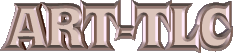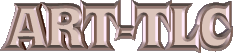|
DAZ STUDIO TUTORIALS
Contact Webmaster:

|
|
|
Organizing Your DAZ Studio Program (D|S) and Poser directory folders
This is only for advanced users!
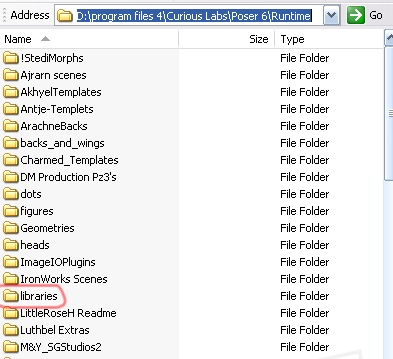
To organize your folders in Poser 6 (or any other version of Poser), load all files into Curious Labs>Poser 6 folder (or any Poser program you have) I store all object files in my P6 program directory and then import Poser directory into D|S properties directories. The structure of Daz Studio folders are totally different from Poser, and harder to understand. You can just create a 'Poser' folder to load all your Poser products in without having the program, too. All will go into the runtime folder and proper mat, geometries, and texture files.
If you have all your stuff spread around to other poser's that's ok, too, but only organize within each one as I show below.
Open your Curious Labs>Poser 6>runtime>libraries folder......or Poser>Runtime>libraries you have created.
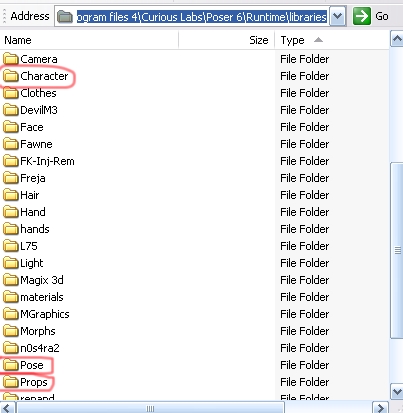
The only three folders you can safely move stuff around in, are Character, Pose, and Props. As long as you keep the stuff in the same category is it was in to begin with, it will work; but don't move anything from pose folder to Character or Props folders.
I have moved things from Props to Character and they still work, but it's good idea to stay with in the original folder it was in to start with.
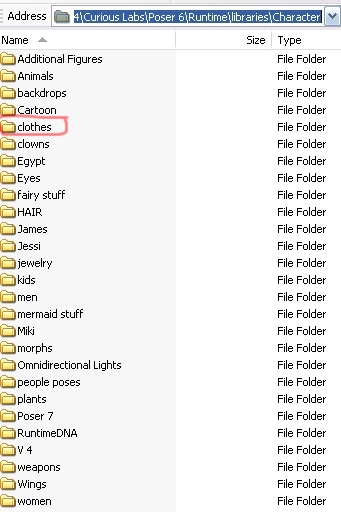
As you can see in my character folder, I have made several folders so that I can find stuff easier. You can move anything around within the character folder that you want, as long as it remains in original character folder.
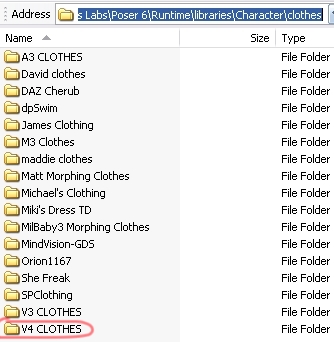
So I have made 'clothes' folder in Character, then moved all my clothes that were under Character to that folder by dragging. Then in the clothes folder, I made subfolders to match different characters, like A3, then drug all A3 clothes to that folder.
All stuff was in Character folder to begin with and still is, but in my created folders.
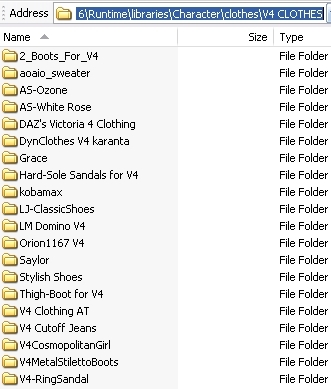
In the clothes folder, I made subfolders to match different characters, like V4, then drug all V4 clothes to that folder.
All stuff was in Character folder to begin with and still is, but in my created folders.
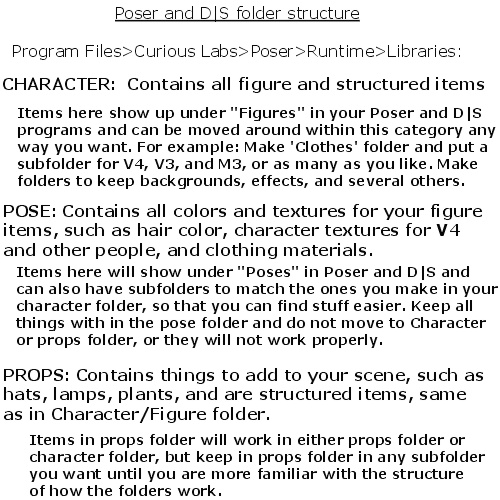
Here is a quick overview of how the folders work.
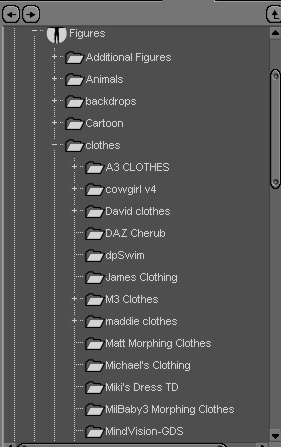
Here is my clothes folder looks in figures in my D|S program.
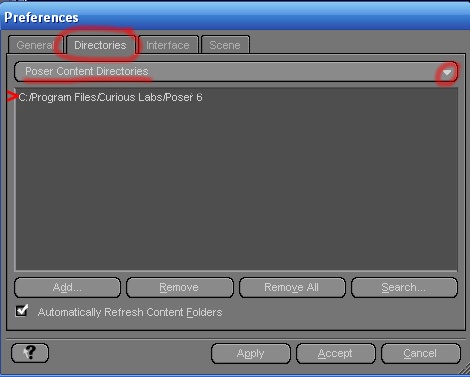
I also find it easier to just install all my products in Poser program and 'open the Poser directory' in the preferences section of my D|S program. That way, I only have to keep one program's folders organized and they all show up in D|S in one spot.
Go to my DAZ site to see many more turtorials by others to operate D|S.
Go to my favorite products page and see other pictures and the products at DAZ that I have used in them.
A more detailed Turtorial is included in the Free Download. Please refer to that if you need more info about DAZ Studio. My goal here was to show you how easy it is to make nice wallpapers for yourself.
I have also made beautiful backgrounds with Bryce 5.5, found here. Many of my wallpapers are made with this program and DAZ Studio.
Go to my favorite products page and see other pictures and the products at DAZ that I have used in them.
A more detailed Turtorial is included in the Free Download. Please refer to that if you need more info about DAZ Studio. My goal here was to show you how easy it is to make nice wallpapers for yourself.
I have also made beautiful backgrounds with Bryce 6, found here. Many of my wallpapers are made with this program and DAZ Studio.
|
|